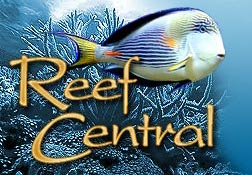

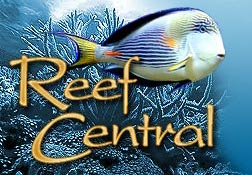
|
 |
|
|
#1 |
|
Registered Member
Join Date: Oct 2012
Posts: 180
|
Apex Dashboard with Video
Hey, I finally got my Foscam FI8910W up and running on my dashboard. I went with this camera because it was less than $100 and it came recommended by Gordon at Neptune. I AM NOT A NETWORKING GURU, so I am going to explain this in the simplest terms.
I have to assume you've done a few things before you can proceed. 1) You've gotten your FosCam up and running wireless. (Follow Foscam's instructions, this was not too hard, even for me) 2) You've obtained a DNS/URL for your Foscam. Again, very easy to do. I used DYN, but there are several other DNS servers you can use. Gordon recommended NoIp.com, but I already had DYN for my Apex. Lets assume you have the following configurations (These are just examples, obviously you would enter your own configurations): 1) Camera's IP address is 192.168.1.50 2) URL is reefing.dyndns.org 3) Login: admin and Password: 1234 4) Your camera is setup to port 8080 Go to your Dashboard and do the following. I inputted configurations based on the example above, again, use whatever you configurations are, login and password: 1) Click the "edit" button. 2) Drag the video tile into your dash 3) Click on the wrench within the video tile 4) Start the Local and Remote URL with http:// 5) Local URL: Step 4 here admin:1234@192.168.1.50/videostream.cgi 6) Remote URL: Step 4 here admin:1234@reefing.dyndns.org:8080/videostream.cgi 7) Save your settings It's important to note you can NOT use several symbols ($,%,? etc). Now you should be able to log into your dashboard and view you streaming video without having to enter the login and password everytime. I hope this helps. Last edited by ReeferGil; 07/24/2013 at 11:33 AM. |
|
|

|
|
|
#2 |
|
Registered Member
Join Date: Feb 2014
Posts: 3
|
foscam
When I open the video tile it doesn't ask anything about the REMOTE or LOCAL URL
|
|
|

|
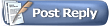 |
| Tags |
| apex dashboard, apex video, foscam fi8910w |
|
|